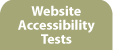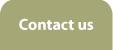vTurbo for NVDA
vTurbo for NVDA 2.5, produced by VICT Consultancy, is a software application which adds these great new features to NVDA:
- An easy and intuitive way to create application specific settings, voice profiles and Braille profiles
- The ability to save a single NVDA setting or all settings in an NVDA dialogue box to all of your vTurbo profiles with a single command
- The ability to save all settings in an open NVDA dialogue box to a configuration profile with a single command
- Enhanced say-all mode with a sleep timer
- Smart Numlock function
- Automatically maximize all windows
- vTurbo Find stores up to 50 of your most recent text searches in browse mode
- Go to an open window by selecting its name from a list or by typing part of its name using the Find Window feature
- Set up sleep mode for a self-voicing application automatically from a simple menu command
Here is what you can do with vTurbo for NVDA!
Creating and sorting configuration profiles
Although NVDA version 2013.3 has introduced the ability to save configuration profiles, vTurbo has retained its own easy method of creating application specific settings, voice profiles and Braille profiles by recording a snapshot of your current settings.
Application specific settings
It is like having a completely different version of NVDA for each of your applications! Customise your favourite synthesizer, voice, document formatting and keyboard settings (amongst others) for a particular application and choose Save Application Settings from vTurbo's menu. These settings are automatically loaded into NVDA the next time you launch or switch to that application.
vTurbo can also store up to 50 vMouse hotspots for each application.
Voice profiles
Switch between your favourite voices with accompanying settings within the same application. Create a voice profile for proof-reading, one for speedy text review, another for stories, another for a foreign language...
Braille profiles
Braille profiles work the same way as voice profiles but instead let you switch between different Braille translation tables with customised settings. You can also link a voice profile to a Braille profile so that the two load at the same time, an ideal feature for those working with different languages.
Enhanced say-all mode with a sleep timer
vTurbo enhances the new skim reading feature in browse mode by enabling you to repeat a text search during continuous reading and to set a sleep timer so that continuous reading stops after a defined time.
Read just text
Whatever the current NVDA settings are, you can toggle this mode which switches off all punctuation and other formatting announcements so that all you hear is text. Great for reading articles on the Web.
Fast dictionary entry
Position the cursor over a word whose pronunciation you want to change and hit a hotkey. vTurbo pastes that word immediately into the Pattern field of the Add Dictionary Entry dialogue box. No need to go through NVDA is menus and type the word yourself!
Smart Numlock
Inadvertently typing 0t or causing other mayhem when you accidently use the Numpad insert key when Numlock is on is now a thing of the past!
Maximize all windows
You will never have to think about maximizing application windows again!
vTurbo Find
This feature automatically saves every search for text you carry out in browse mode and stores up to 50 of the most recent searches in a list which remains even after you close NVDA.
Find Window
No more alt-tabbing through many open windows to find the right one! Simply select the one you want from a pop-up list or type part of its name.
Toggle automatic sleep mode
Now you don't have to press the sleep mode hotkey every time you launch a self-voicing application like Kurzweil 1000. The 'Toggle automatic sleep mode' menu command sets this up for you.
Supported languages
vTurbo supports English, French and Polish. Please note that Polish documentation is not supplied.
Read What's new in vTurbo 2.5 to find out more about the significant updates to vTurbo. For a full description of the features, read the vTurbo User Guide or listen to the following podcasts:
- Introducing vTurbo for NVDA
- New features in vTurbo for NVDA 1.1
- New features in vTurbo 2.0
- New Features in vTurbo 2.2
How many licences do you need?